Upgrading to Windows Server 2016
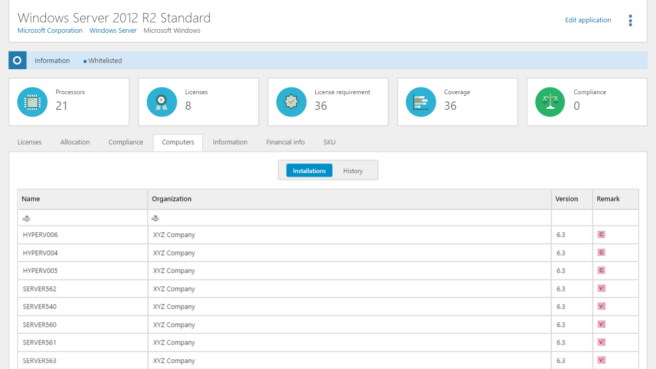
As we are sure you are aware Microsoft has moved Windows Server licensing from per-processor to per-core. We first spoke about this change in a blog back in January of this year. This will be a big change for Windows Server customers with a very high risk that the migration process from processor to core will result in either over-spending or under-licensing challenges.
You need to make sure that you fully understand the differences, and that you get the processor to core calculations right. As part of your ongoing Software Asset Management and license optimization, you need to ensure that the upgrade to Windows Server 2016 runs smoothly and that you purchase the right number of core licenses for your environment. This is a great opportunity for you to optimize your Windows Server environment and ensure you have the right number of licenses.
DETAILED HARDWARE INVENTORY
Firstly, you’ll need a detailed and accurate hardware inventory of all of your hardware assets that you have or will have Windows Server installed on. You need the right technologies in place that will provide you with hardware information, otherwise it is a manual process of going around and checking each hardware asset specification.
Within Snow License Manager you can view all of the instances of Windows Server within your estate so you can understand how many instances you currently have. You can then look at the servers Windows Server has been installed on and identify the number of processors and cores on each machine. You can then start to understand how the changes will impact your existing license numbers.
Within Snow License Manager we have improved processor and core calculations giving you a complete view of the hardware specification for the physical server and associated virtual machines. This data gives you a fantastic starting point in the upgrade process.
ESTATE ASSESSMENT
Well in advance of your Microsoft renewal date, you need to start assessing the organization’s future plans and overall objectives. What does the IT roadmap look like in the future, and how will it impact on your server and virtual environments? You may already have a strategy to migrate to Cloud technologies in the planning, so you need to understand what the 3-5-year roadmap looks like.
Growth in terms of personnel needs to be considered in order to ensure that you futureproof your investment in Windows Server products as the organization may need to purchase more servers to support the increase in staff numbers. It is also important to look at Windows Server 2016 itself and understand the new features and capabilities of the software. If there are any new features that you can see your organization benefiting from in the future, such as Nano Servers, then it is worth investing in the licenses now as you will be able to negotiate a better deal with Microsoft if you have larger quantities.
PROCESSOR TO CORE CALCULATIONS
When upgrading to Windows Server 2016 it is imperative that you get the right number of core licenses. Previously, Windows Server licenses came in packs of two processors so you could identify the fact that your server had four processors, therefore you needed two packs of two. With the conversion to core licenses, you now need a minimum of eight cores for virtual machines and 16 cores for physical servers. Core licenses are also sold in packs of two, so the minimum you’ll need for your estate is eight two-core packs.
As we have shown above, use Snow License Manager’s hardware inventory details to understand how many processors your servers have so you can identify how many cores you will need.As a side note, it is important that you are clear on what your requirements are during negotiations. When identifying how many licenses you need, remember they are in packs of two, so when purchasing licenses make sure you state you only need eight packs of core licenses (for one processor), not 16 packs! This will result in you vastly overspending in software licenses.
Processor to core calculations: Physical Server
| 1 Processor | 16 Cores (8 packs) |
| 2 Processors | 32 Cores (16 packs) |
| 3 Processors | 48 Cores (24 packs) |
| 4 Processors | 64 Cores (32 packs) |
Physical Processor
| 1 Processor | 8 Cores (4 packs) |
| 2 Processors | 16 Cores (8 packs) |
| 3 Processors | 24 Cores (12 packs) |
| 4 Processors | 32 Cores (16 packs) |
VIRTUALIZATION LICENSING IMPACTS
For Windows Server 2012 R2, the licensing metric for Windows Server Standard and Datacenter Editions was processor based whereby one license covered two processors and each license entitled you to two virtual machines. With Windows Server 2016, the VM use rights have changed. Let’s use Windows Server 2016 Standard as an example. You have a four-processor server with eight cores per processor. This means that you need licenses to cover all 32 cores.
With Windows Server 2016, this will give you the rights to use two VMs. If you would like more virtual machines to be covered on the physical host, then you need to fully license the server again so that you get additional two virtual machines. The change in virtualization rights could be something that catches organizations out, so you need to be fully aware of your virtual rights before upgrading.
UNDERSTAND COSTS AND AGREEMENTS
Initially, we predict that the cost implications to you will not be too different to the previous model. In fact, Microsoft states that customers with eight and 16 core servers with Software Assurance will pay the same price for 16 core licenses as they previously did for the corresponding, two processors, edition of Windows Server 2012. Those organizations above 16 cores will receive ‘core grants’ and will pay Software Assurance for incremental cores.
Core grants will only be available to customers who renew after the general availability date for Windows Server 2016. Customers who do not actively self-inventory their estate to identify how many core licenses they need will be automatically given eight core licenses processor and 16 cores per server for each Standard and Enterprise edition servers they currently own. If your renewal date falls before the general availability of Windows Server 2016, then you will license on a per processor basis for the duration of the agreement until your next anniversary date. If your renewal is after this date, then you have no choice but to move to the per-core model.
So, you need to make sure you identify when your renewal date is to understand how you will be licensing Windows Server 2016. Also, a self-inventory using Snow License Manager needs to be carried out so you know how many core licenses you need based on your processor count. Cost issues start to mount up if you have a processor with an odd number of cores compared to Microsoft licensing bundle. Historically, early adopters of new technologies or software get a favorable discount as the vendor wants to encourage as many people to use their latest offering as quickly as possible. Microsoft may do something similar with Windows Server, so contact your Large Account Reseller (LAR) if you are ready to make the move to the 2016 version.
REMEMBER…
In summary:
- 16 core minimum for physical servers (eight packs of two core licenses)
- Eight core minimum for each physical processor (four packs of two core licenses)
- Use Snow License Manager for a detailed hardware inventory of your server estate
- Renewing before general availability? Still on per processor model. After GA? Per core.
This change in licensing models is one of the biggest changes made by Microsoft in recent years, with new features and a knock-on effect on license management. Make sure you understand your requirements, and your environment fully before upgrading to ensure you do not over-license and over-spend! Microsoft costs can spiral out of control if you do not manage your estate effectively. We have a fantastic e-book that will provide valuable advice on how you can cut Microsoft Licensing costs.
Download your free copy here!